Appearance
Creating a Pack
In order to create a Pack, the first thing one must do is decide whether it is a pre-minted pack or a minted on demand pack.
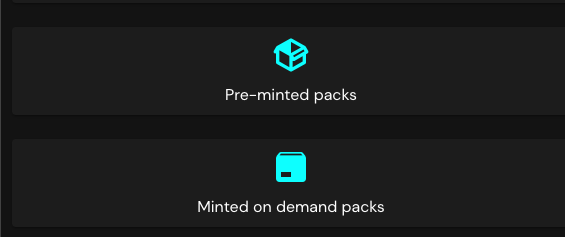
Each time the pack is opened by someone, there is a roll (RNG) that determines which cards that person is getting according to the established probabilities.
A minted on demand pack is a pack that requires all assets within it to be of infinite supply, because it can be claimed any number of times.
A pre-minted pack is very similar to a booster pack from card games in the fiat world, where there's a set of cards that have been printed (or minted, in this case) and randomly available among a number of packs. These packs then are sold, purchased and opened, rewarding the buyer with a random set of card(s).
A hybrid pack is a pack which can combine pre-minted assets and minted on demand assets, this can be achieved with the "pre-minted packs" option and considered an advanced configuration.
Minted on Demand Packs
WARNING
Packs cannot be deleted and slots cannot be altered once the pack is finalized
Minted on demand packs can only deliver templates with unlimited supply.
Once you've accessed Minted on Demand Packs from the creator's hub and authorized the contract atomicpacksx to manage your collection, you can create your first Pack. You can do so simply by clicking the button "Add authorized account" if needed, otherwise you'll be presented with the existing packs list.
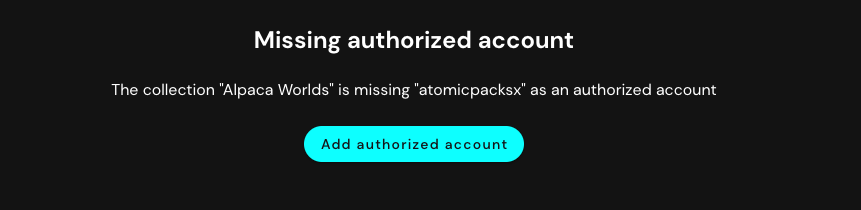
On minted on demand packs, mint numbers are sequential, so the first asset minted is #1, the second one is #2, and so on.
Just like in a Drop you'll need to set a name. Description and scheduling an opening date and time are optional.
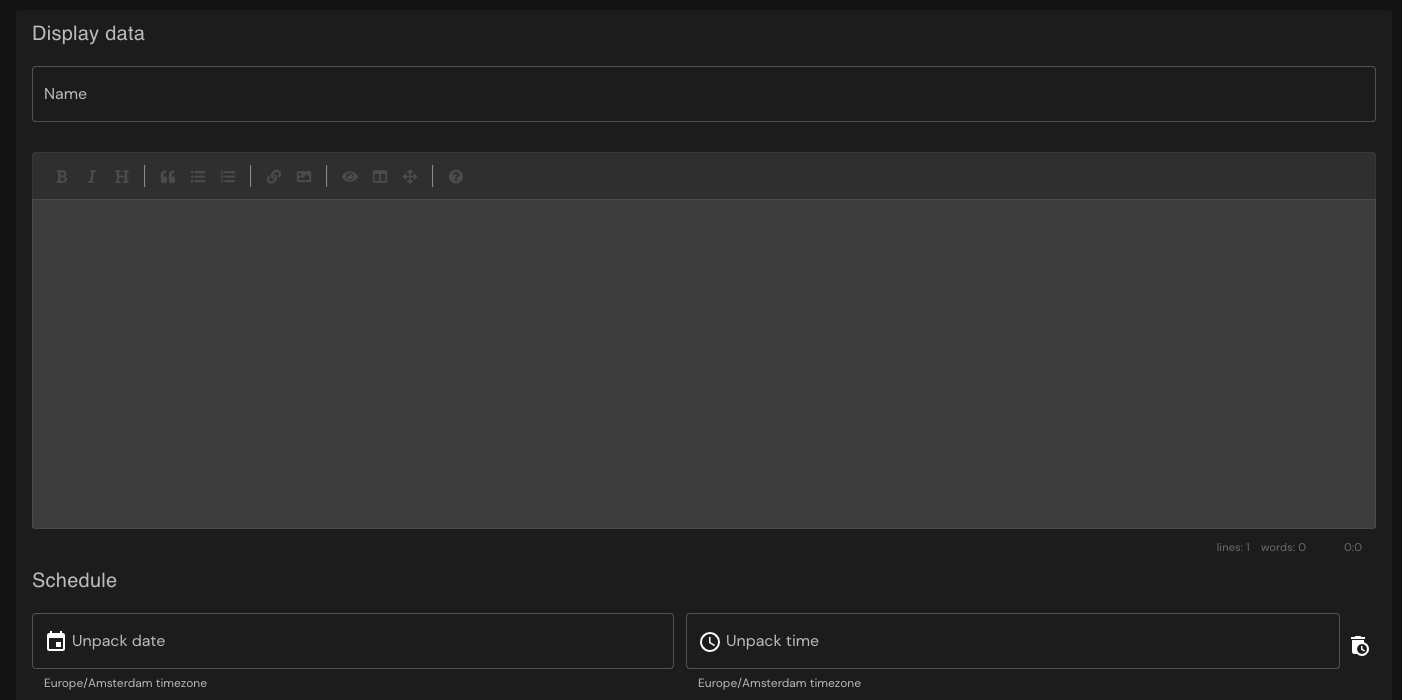
Once you've created the pack, you'll be able to add slots to it. Slots are sort of placeholders for NFT. For every card that can be obtained in your pack individually, you'll need to add a slot. A pack that drops 1 NFT will have 1 slot; a pack that drops 5 NFTs will have 5 slots. Within each slot, you can add different possibilities additional to the pool that's been created, so you could perhaps have a chance at a card from one of two different pools. By doing this, you can add an empty result, which means you can create a pack that has 5 slots but sometimes drops 4 NFTs depending on luck. This is also true for pre-minted packs.
To add a slot to this pack, just click on the pack you just created.
From here, you can add any asset from your collection. On minted on demand packs, each slot may contain several assets, which are the rolls made for that slot. So if you have 1 slot with 3 assets and 1 slot with 1 asset, you'll receive 2 NFTs, 1 random and 1 guaranteed.
Once this is set up, you can finalize your pack, which will prompt you to choose an asset for the pack. This is not an asset inside the pack, but the actual display of the pack itself. After this is done you won't be able to delete the pack or modify the slots. Only the name, description and unlock time can be modified on a finalized pack.
Pre-minted packs
WARNING
Packs can not be removed once an nft has been minted, only if the pack template has no mints you are able to remove it
Pre-minted packs can deliver pre-minted assets which were stored in a pool, minted on demand results and empty results.
Once you've accessed Pre-minted Packs from the creator's hub and authorized the contract neftyblocksp to manage your collection, you can create your first Pack. You can do so simply by clicking the button "Add authorized account" if needed, otherwise you'll be presented with the existing packs list and pre-minted pools.
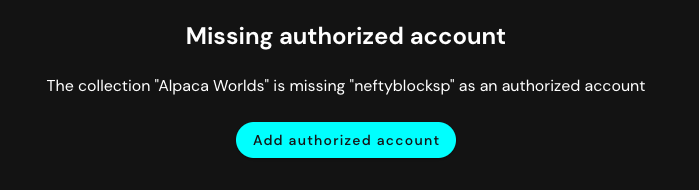
Packs contract in testnet is neftyblpacks, other chains will have different pack names.
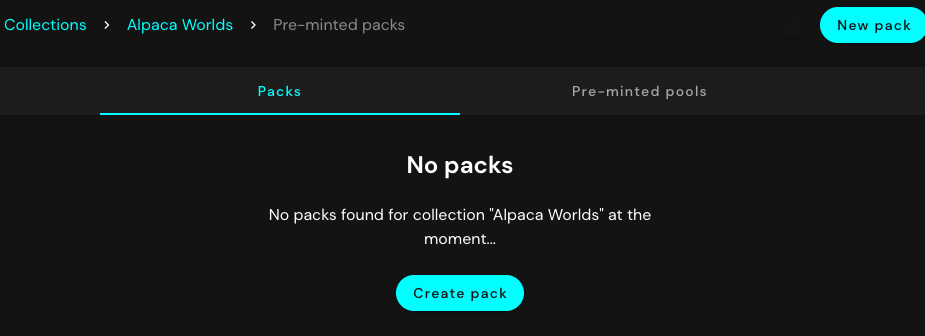
In preminted packs, you'll be able to use pre-minted pools which represent all the NFTs inside unopened packs as configured. Given these NFTs have already been minted, mint numbers will be delivered at random.
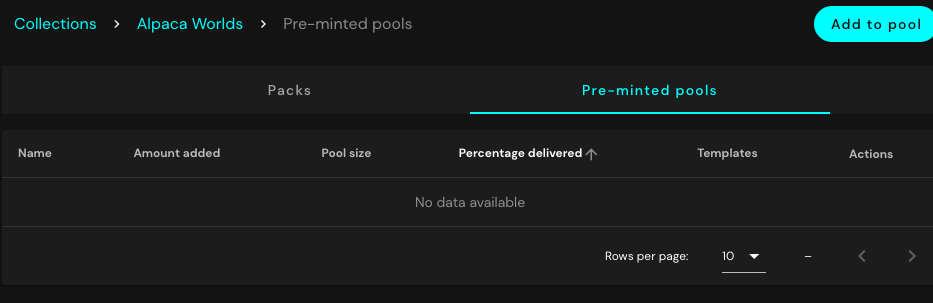
INFO
In order to add assets to the pool make sure to buy RAM for your collection.
Just like in a Drop, you'll need to set a name and description.
You will select the pack template which will deliver the results and configure the pack slots with the results from opening the pack. At this step you need to have already planned your packs distribution, templates created and your assets pooled (if needed).
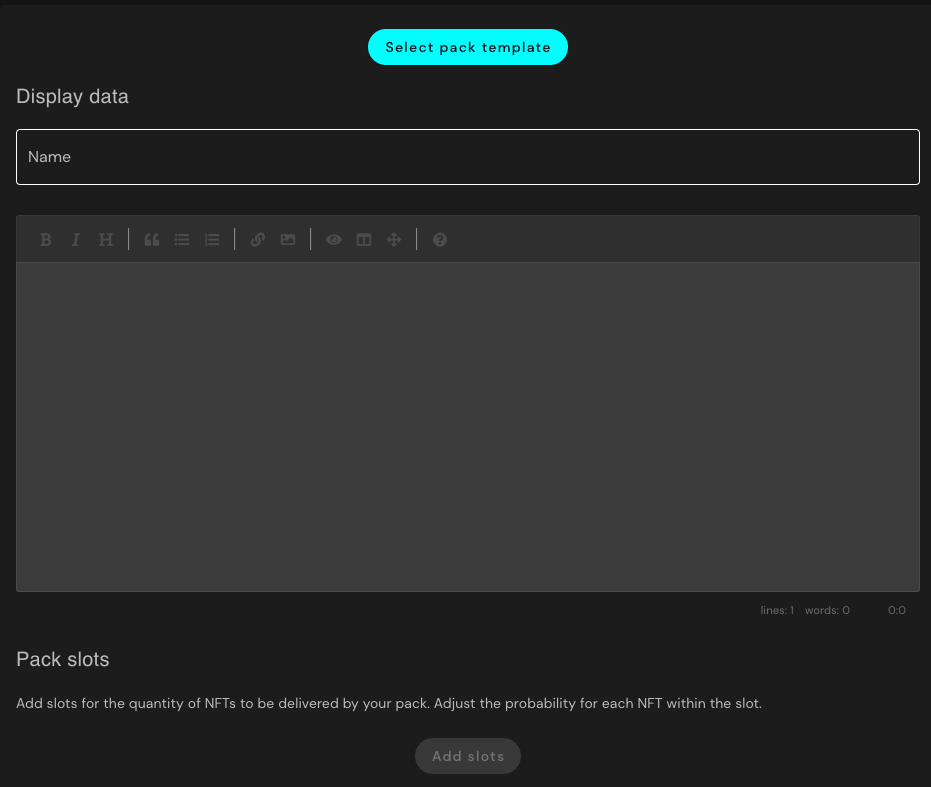
You may optionally:
- Schedule: set a date to unlock the pack in the Schedule section, the date and time are given in your local timezone
- Unpack settings: define visuals for the opening pack
Pre-minted Examples
PFP (Unique NFT delivery)
If you want to release unique NFT's you need to decide whether you want to have them use the same template, different templates or no template at all. Ideally you will use the same schema for your pfp's so you can share the schema for the market link, use as ingredient or whitelist filter.
At this point the amount of nfts should be clear and all the attributes defined. You will need your pack template with the limit corresponding to the amount of nfts so there are no empty packs, e.g. 500 pfp assets will be delivered through a pack of limit 500.
Minting assets
Let's explore the options for minting within "Schemas and templates":
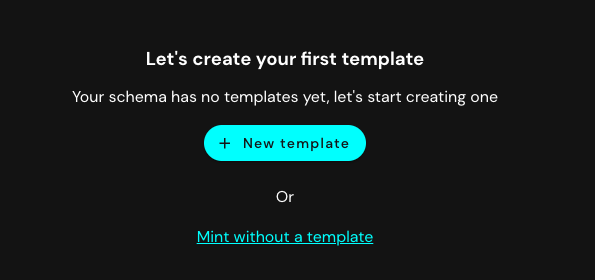
| a. Use the same template for different mints |
|---|
Shnazzy's E-Girls uses a template per minted nfts. Therefore, each nft is a mint #1 of 1. When you create the template you will define the name, image and any other attributes. |
| b. Use different templates with only one mint |
|---|
This collection uses the same template to mint all their waxel.ninjas, you will see each nft has a different mint number according to it's minting order. When you mint the assets you will define the name, image and any other attributes. |
| c. No template |
|---|
Following the example from Alpaca Worlds, you can see the travelers.g1 do not use a template. Therefore, all the nfts are of mint #1 of 1, when you mint the assets you will define the name, image and any other attributes. |
Pooling assets
WARNING
Pooled assets cannot be removed once added. If you need to remove assets you will need to contact NB or create a pack pointing to that pool and open all the packs yourself.
Mint all the nfts you plan to deliver in the pack to your wallet for pooling and configuration. In order to do so, head to the pools tab of the pre-minted packs and select "Add to pool":
- Define the name of the pool (13 characters a-z 1-5)
- Select the schema
- Select the template (if needed or applicable)
- Review and confirm the "Assets to add" amount coincides with the amount you expect to deliver
- Click "Add x assets to pool" and voilah!
- Sign the transactions to pool the assets, depending on the amount it can be more than one transaction
- Add as many assets as needed to the pool, you can repeat this operation as many times as needed
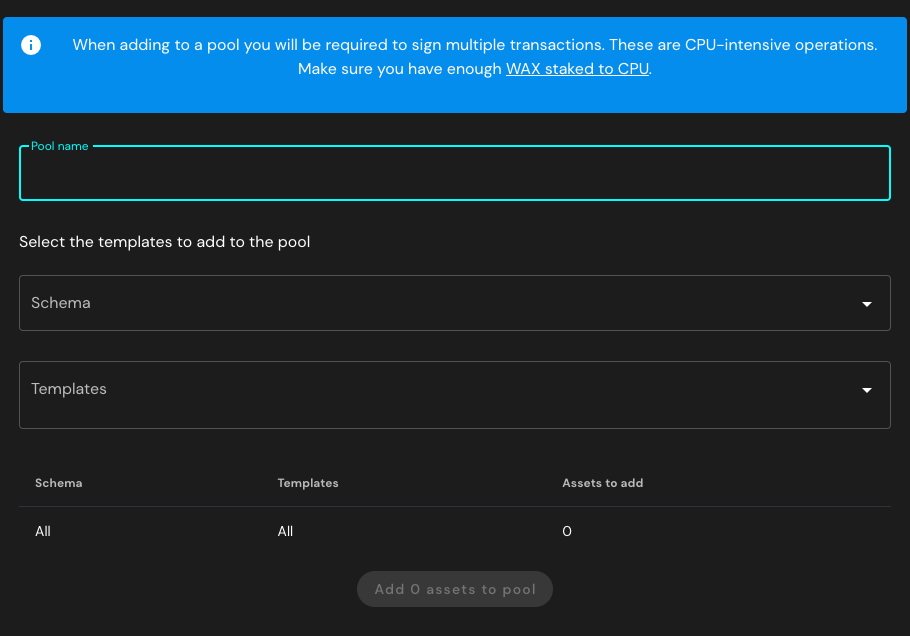
Once all the assets are pooled you can create the pack. Select the limited pack template and add a slot which will deliver from your created pool.
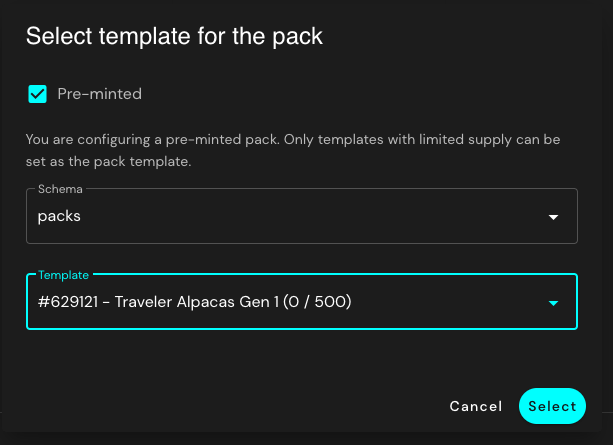
Fill in name and description. Click on the button "Add slots", where you will be presented with the option to deliver "Result from pool" or "Mint on demand", select "Result from pool" and choose the previously created pool.
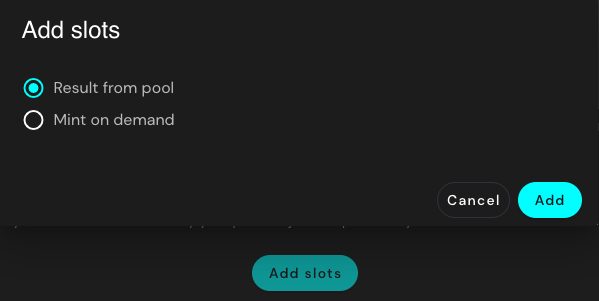
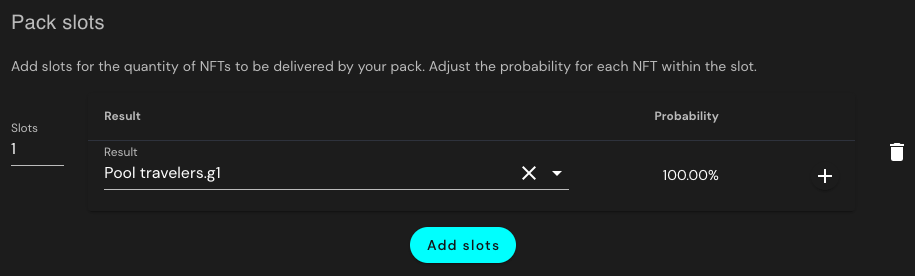
As you can see there is only 1 slot being delivered on this pack with a 100% probability, which means every pack is guaranteed to receive a PFP.
Finish filling the details for the pack and click on create when you're done. This will validate you have enough assets to deliver when opening all the packs and reserve that amount from the selected pool. e.g. 500 packs delivering 1 slot from a pool with 500 assets.
Several assets of different rarity pack
Let's say you're releasing a card game with three different qualities: Common, Rare and Epic. You need to decide the amounts for the pack and assets configuration:
| Option A. Define first the amount of cards |
|---|
| You've defined 600 Common cards, 300 Rare cards and 100 Epic cards, which makes a total of 1000 assets. |
| You've defined in each pack there'll be 5 cards. |
| Therefore, you will need a pack of limit 200. 1000 assets / 5 cards per pack = 200 packs. |
| Option B. Define first the amount of packs |
|---|
| You've defined the distribution of 200 packs. |
| You've defined in each pack there'll be 5 cards. |
| Therefore, you will need 1000 cards to distribute. 200 packs * 5 cards per pack = 1000 assets. |
| You've defined these 1000 cards will be minted as follow per rarity: 600 Common cards, 300 Rare cards and 100 Epic cards. |
TIP
Define the amount of cards per rarity to match the Probability (%)
| Rarity | Probability | Amount |
|---|---|---|
| Common | 60% | 600 |
| Rare | 30% | 300 |
| Epic | 10% | 100 |
Once you have defined the right amounts, you will create your pack template with a limit of 200 and the templates with rarity which will mint the desired amounts.
You will need to add all 1000 assets to different pools in order to be able to distribute them with their rarity probability. This is done from the 'Pre-minted pools' option within pre-minted packs. You'll be able to set a name for each pool, select the schema and template of the assets you want to add into the pool.
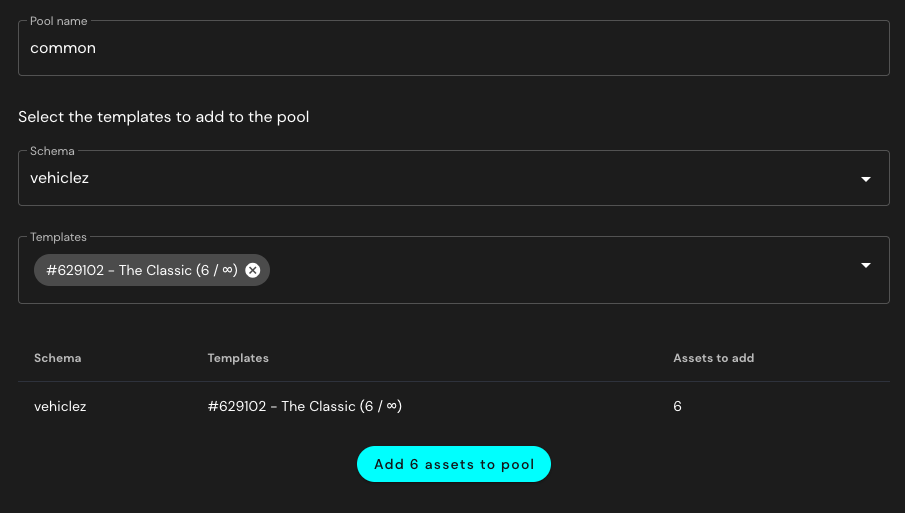 *These screenshots were done with smaller amounts to add for the sake of simplicity.
*These screenshots were done with smaller amounts to add for the sake of simplicity.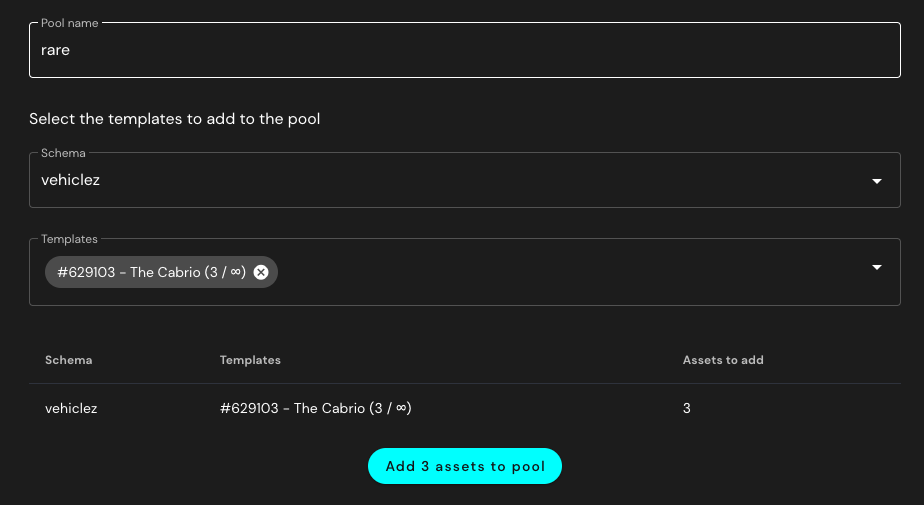 *These screenshots were done with smaller amounts to add for the sake of simplicity.
*These screenshots were done with smaller amounts to add for the sake of simplicity.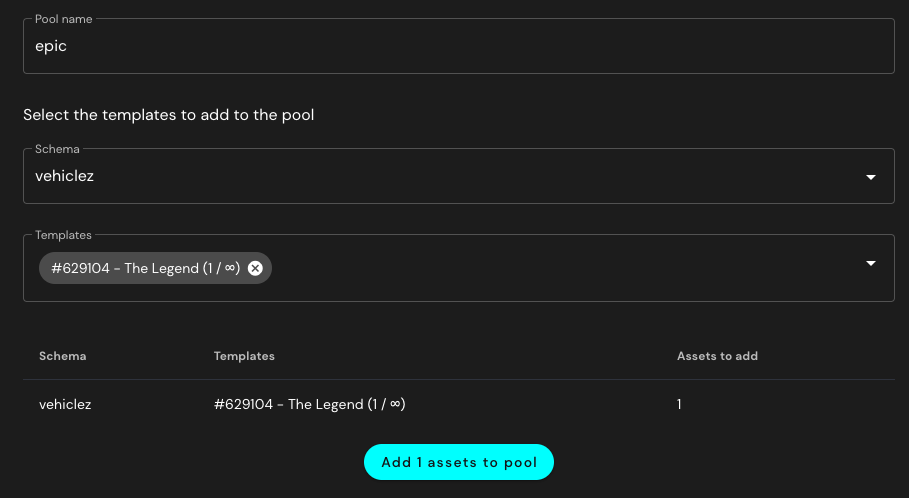 *These screenshots were done with smaller amounts to add for the sake of simplicity.
*These screenshots were done with smaller amounts to add for the sake of simplicity.
The pools would look like this:
| Name | Amount added | Pool size | Percentage delivered | Templates* |
|---|---|---|---|---|
| common | 600 | 600 | 0.00% | X |
| rare | 300 | 300 | 0.00% | X |
| epic | 100 | 100 | 0.00% | X |
*Templates number will vary according to how you minted the assets
You can head now to the pack creation, where you will select the pack template, fill in display data, configure slots and optionally define schedule and adjust the unpack settings.
You'll need need to fill in the slots. In pre-minted packs, slots can be a result from a pool like the ones just created. In the Slots input adjust the value to 5 so it delivers 5 assets. In the Result area select each created pool, you can add or remove results with the buttons to the right. Define the odds per result option:
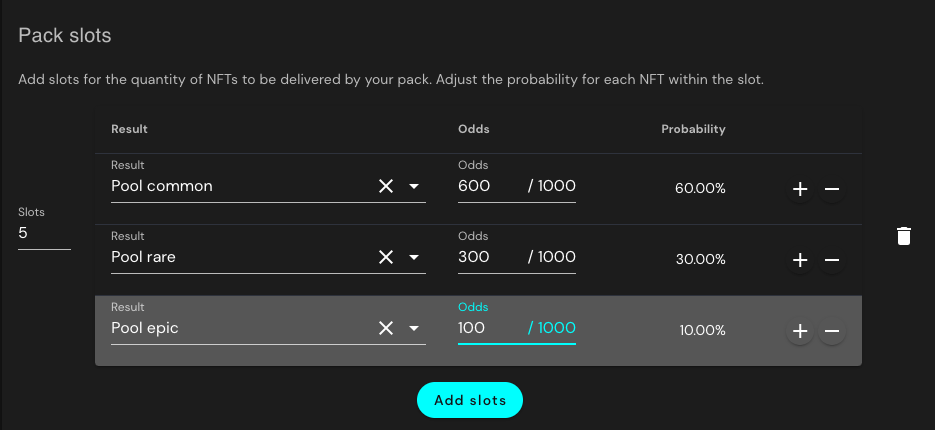
Probability will be calculated when the slots are created based on the defined Odds. In this case there is only 1 pack and therefore you can use the amounts you previously decided as Odds for the slot creation.
If you added a slot which is not needed just click the Trash icon to the right of the slot.
You can now create the pack.
Advanced Examples
Deliver an empty result at random
Following previous example, let's say you want to give a lucky member of your community a unique extra asset as reward. Therefore, everyone receives their 5 assets when opening the pack but one opening will result in an extra super rare nft. In this case you need an extra slot to deliver said asset and therefore a pool with one asset to deliver it through the pack.
When you define slots you need to be explicit about the amount of empty results which will be delivered, in this case, 1 reward asset and 199 empty results for the 200 packs:
| Result | Odds | Probability |
|---|---|---|
| the.reward | 1 / 200 | 0.50% |
| Empty | 199 / 200 | 99.50% |
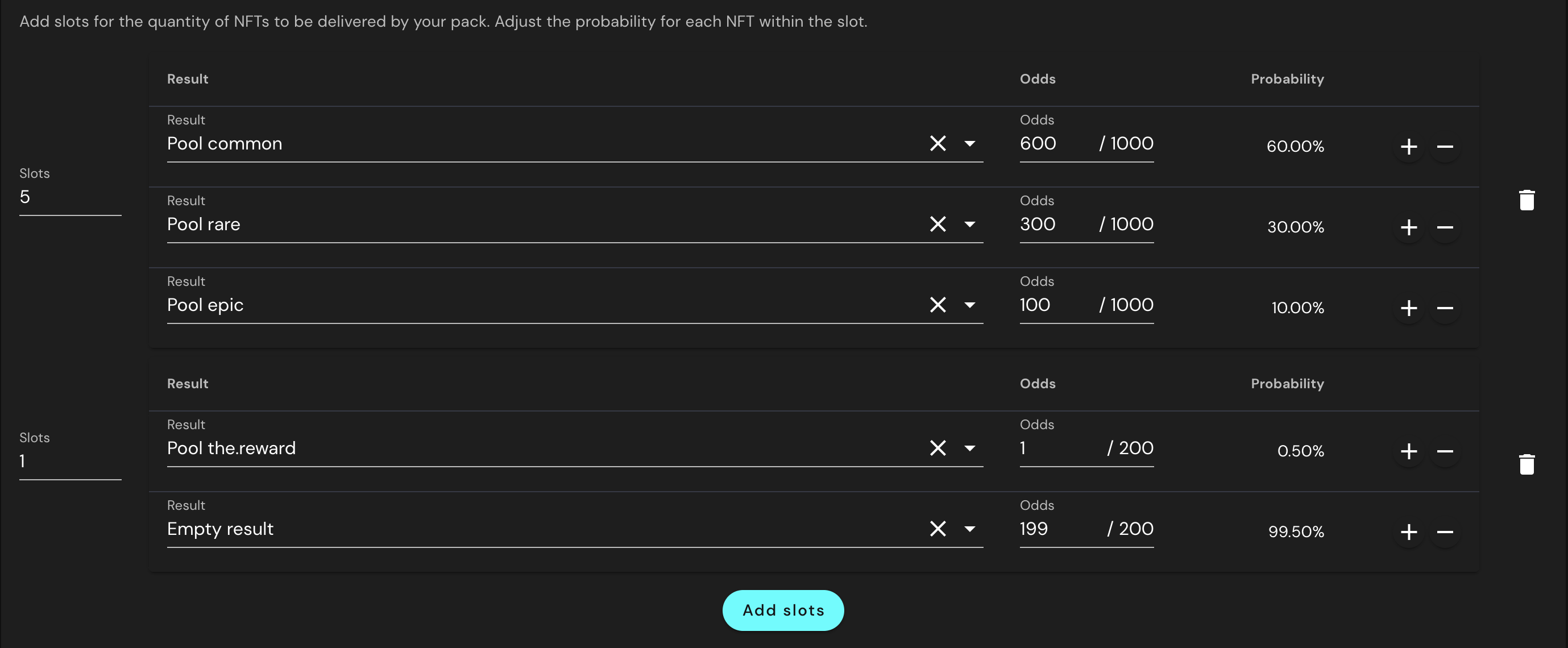
You can decide you want to reward more than one person, e.g. Reward 3 people: so you follow the same recipe to create a pool with the 3 assets, add this to a slot and adjust the odds to reflect the correct amounts:
| Result | Odds | Probability |
|---|---|---|
| three.rewards | 3 / 200 | 1.50% |
| Empty | 197 / 200 | 98.50% |
Combine pre-minted and on-demand
To add more complexity to previous examples, we can assume you want to deliver a minted on-demand asset, that will help you recognize the first mint (so the first person who opened their pack). You can also get a list of all the people who originally opened the pack if you want to make an exclusive release through a whitelist of these distributed assets, and so on.
The first 5 pre-minted slots work as already described and the extra slot will return a result on-demand from a template with infinite supply.
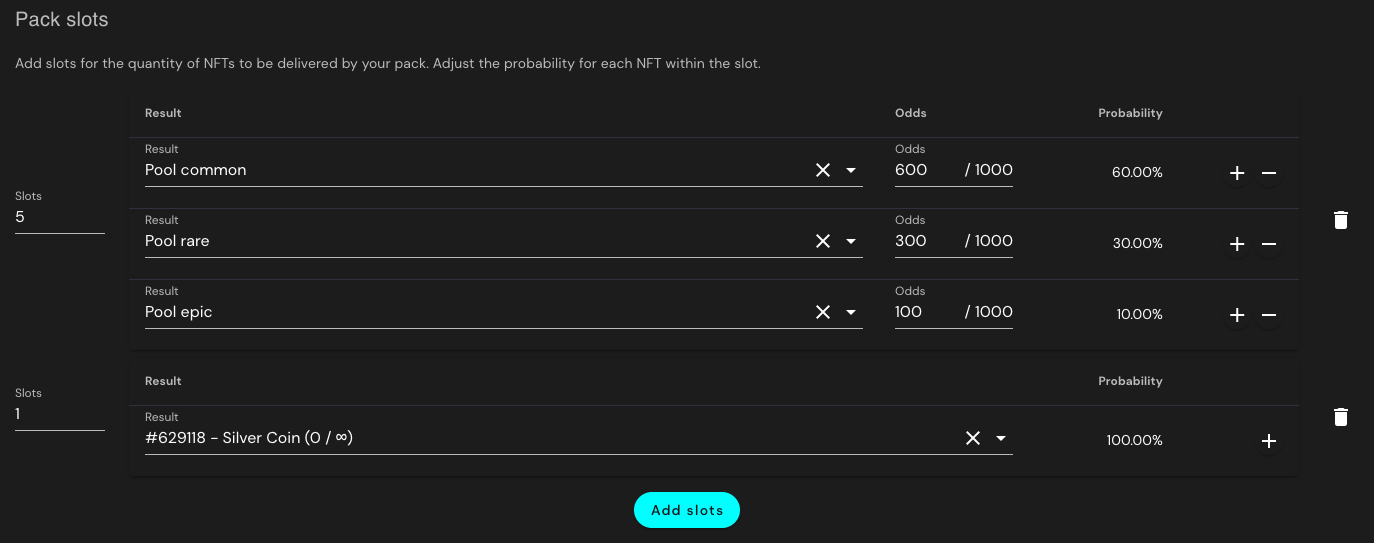
Just like pre-minted you can add more possible results to the Slot and adjust the odds however you want, notice in this case you don't need to define the Odds based on the supply, because the templates are unlimited and you can have as many results as needed by the packs openings.

Two (or more) packs with shared results
Another common pack configuration involves packs which share a pool of assets, e.g. you will distribute big and small packs, they deliver the same assets in different amounts. Therefore you need to be very precise with the cards distribution:
| Pack | Amount of packs | Assets in pack | Total assets |
|---|---|---|---|
| Big | 100 packs | 5 assets | 500 assets |
| Small | 160 packs | 3 assets | 480 assets |
| - | - | - | = 980 assets |
Packs * Assets = Total Assets
Once you have decided the amount of packs and assets you plan to distribute, you will know the total assets needed. From there you can decide the distribution per rarity in each pack.
100 Big packs 500 assets
| Rarity | Assets (Odds) | Probability |
|---|---|---|
| common | 350 | 70.00% |
| rare | 100 | 20.00% |
| epic | 50 | 10.00% |

160 Small packs 500 assets
| Rarity | Assets (Odds) | Probability |
|---|---|---|
| common | 336 | 70.00% |
| rare | 96 | 20.00% |
| epic | 48 | 10.00% |
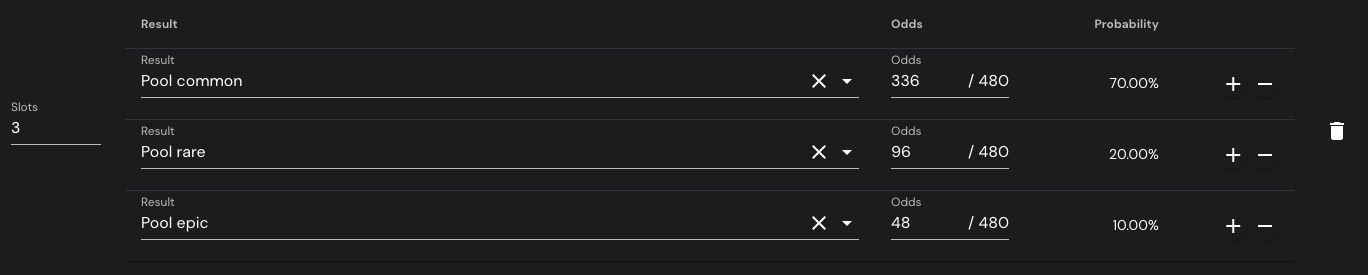
Then you can conclude the total supply per rarity with all the numbers in place:
| Pool | Total Assets | Supply % |
|---|---|---|
| common | 350 + 336 = 686 | 70.00% |
| rare | 100 + 96 = 196 | 20.00% |
| epic | 50 + 48 = 98 | 10.00% |
| - | 980 | 100.00% |
Assuming you want to give an edge in odds to big pack openers, you will need to adjust the number of assets accordingly:
160 Small packs 500 assets
| Rarity | Assets (Odds) | Probability |
|---|---|---|
| common | 360 | 75.00% |
| rare | 96 | 20.00% |
| epic | 24 | 5.00% |
| Pool | Total Assets | Supply % |
|---|---|---|
| common | 350 + 360 = 710 | 72.45% |
| rare | 100 + 96 = 196 | 20.00% |
| epic | 50 + 24 = 74 | 7.55% |
| - | 980 | 100.00% |
In conclusion, make sure to get all your numbers in perfect balance:
- If you add more assets to the pool than needed it means there will be assets lost as even when all the packs are opened you'll have left over assets.
- If you don't add enough assets you won't be able to create the packs as it would mean not all the packs would deliver assets.
- Moreover, make sure to always use natural numbers (positive integers) for the assets amounts, as we can't deliver a fraction of an asset.
Advanced settings / Unpack settings
Additionally you can also add visuals for unpacking. In the advanced configuration you can also add visuals for unpacking, such as:
- a video that pops up on full screen when the pack is opened, click on the "Preview" button to test your IPFS video
- an image (IPFS) and text which are used to reveal the packs' result
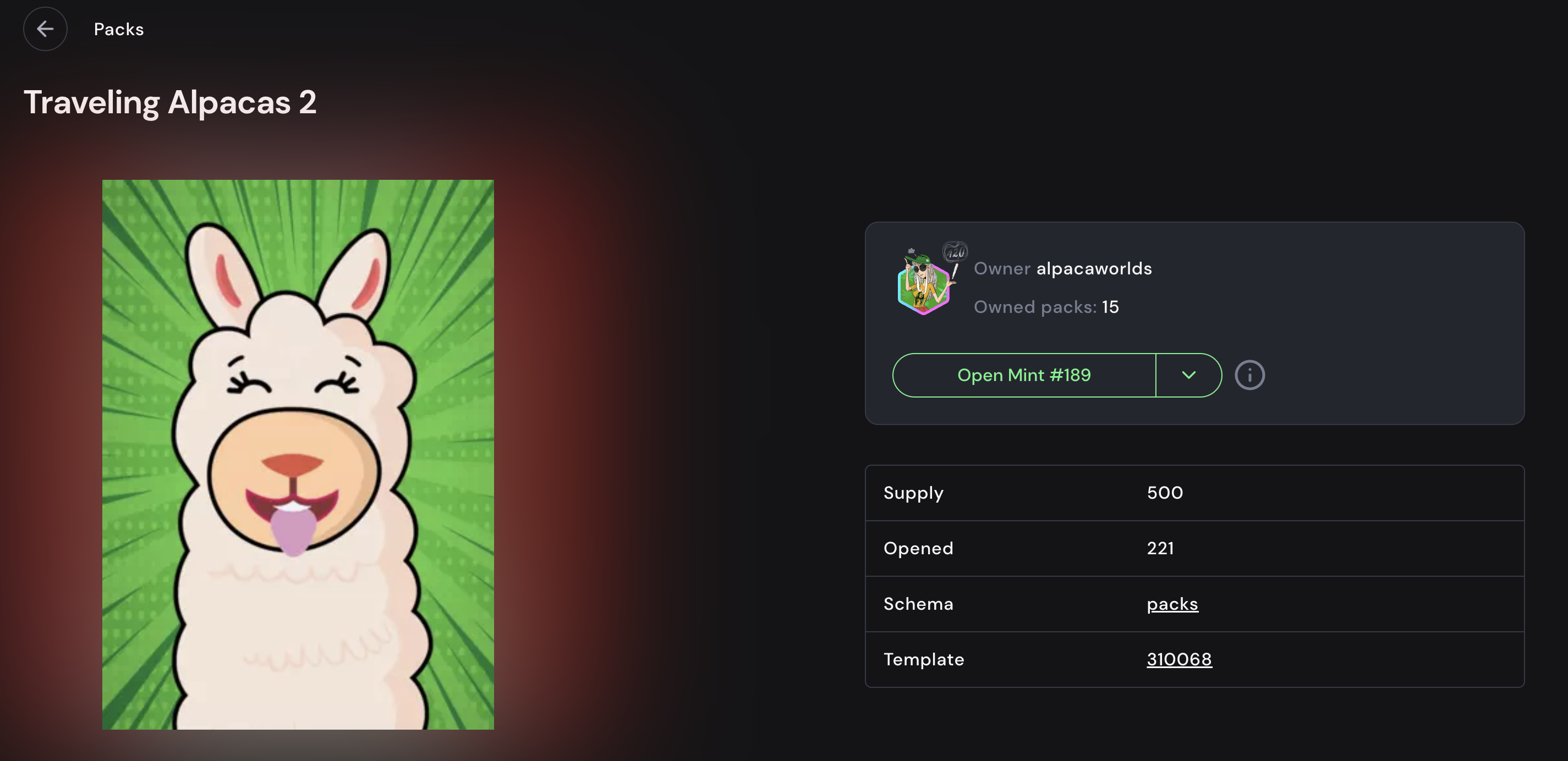
- and custom background color (HEX Value), click the square to the right to use the color picker
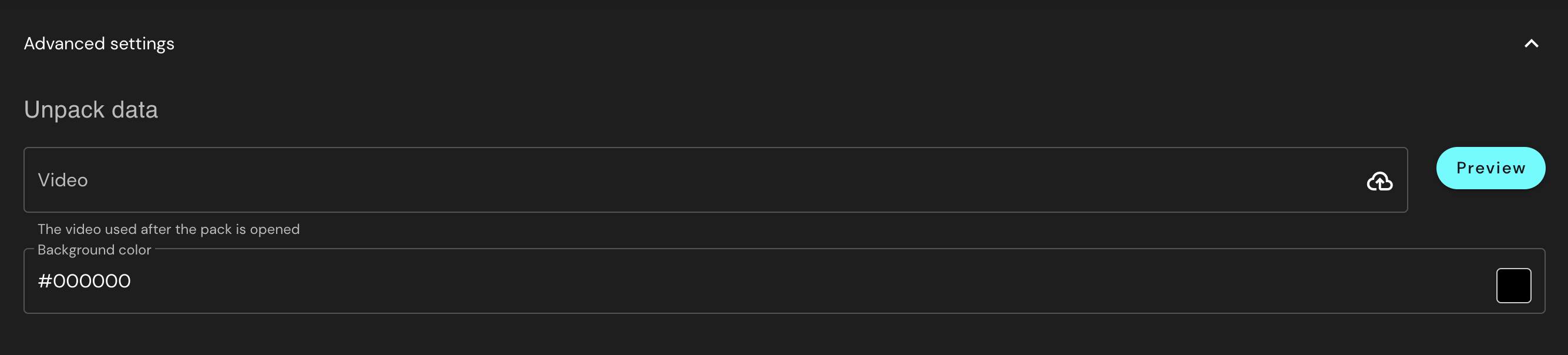
Existing packs
For existing packs, you can update everything but the pack template and slots. Additionally, in the "Openers" tab you can see the full list of accounts which have opened the pack with date and time, plus a link to the transaction details.
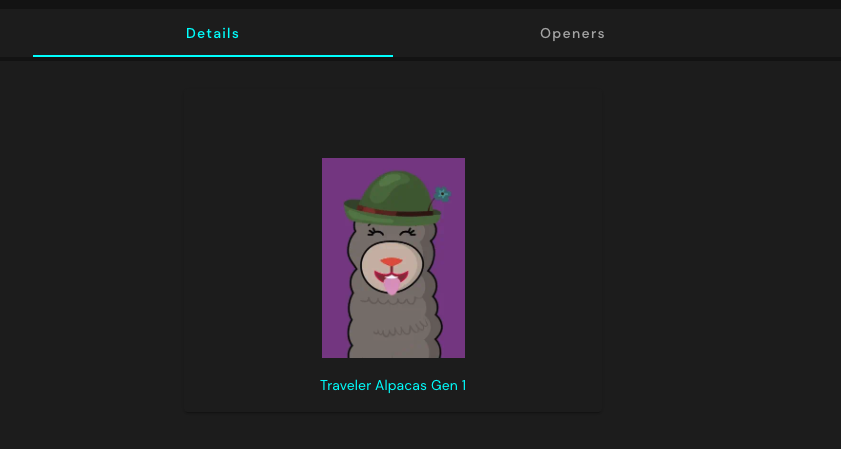
RAM
INFO
Make sure you have enough RAM to pool all the assets, mint all NFTs in your pack (if any minted on demand) and opening of the packs

Other options
If a Pack is not exactly what you're looking to create, perhaps the answer is a Blend
If you're wondering "I've created a pack, what now?", just head to the Drop documentation and sell that pack